Computer Use Public Preview Launches in Microsoft Copilot Studio
sbaynes introduces the public preview of computer use in Microsoft Copilot Studio, highlighting new automation capabilities for agents to work directly with applications and websites.
Computer Use Public Preview Launches in Microsoft Copilot Studio
Author: sbaynes
Microsoft Copilot Studio now allows customers with U.S.-based environments to leverage the new computer use tool in public preview. This feature enables Copilot Studio agents to interact directly with both websites and desktop applications, even for use cases where APIs are unavailable.
Key Enhancements
- Hosted Browser: Powered by Microsoft Windows 365, this enables web automation without device setup. For custom or internal apps, users can register their own machines.
- Getting Started Templates: Predefined templates help users kick off automation for common scenarios quickly.
- Credential Management: Securely store and use login credentials for accessing required apps and websites.
- Allow-List: Restrict agent automation to authorized applications and sites for safety and compliance.
New Automation Scenarios
With computer use, Copilot Studio agents can:
- Do market research and data gathering across multiple sites and dashboards.
- Track inventory in supplier portals and e-commerce systems.
- Automate data entry between legacy systems and apps without APIs.
Integration with Power Automate
For users of desktop flows in Microsoft Power Automate, the same machines may now be used for Copilot Studio’s computer use. This unlocks automation that adapts to changing UIs and handles tasks traditionally difficult for RPA tools. Key areas of value discussed:
- Adaptability: Handles frequently changing websites and applications.
- Simplicity: Tasks are defined in natural language, no coding necessary.
- Visual Automation: Useful where visual interpretation (e.g., for charts, images) is essential.
How To Get Started
To try computer use in Copilot Studio:
- Enter your US-based environment and open or create an agent.
- Go to Tools → Add tool → New tool.
- Choose computer use and describe your automation scenario to begin.
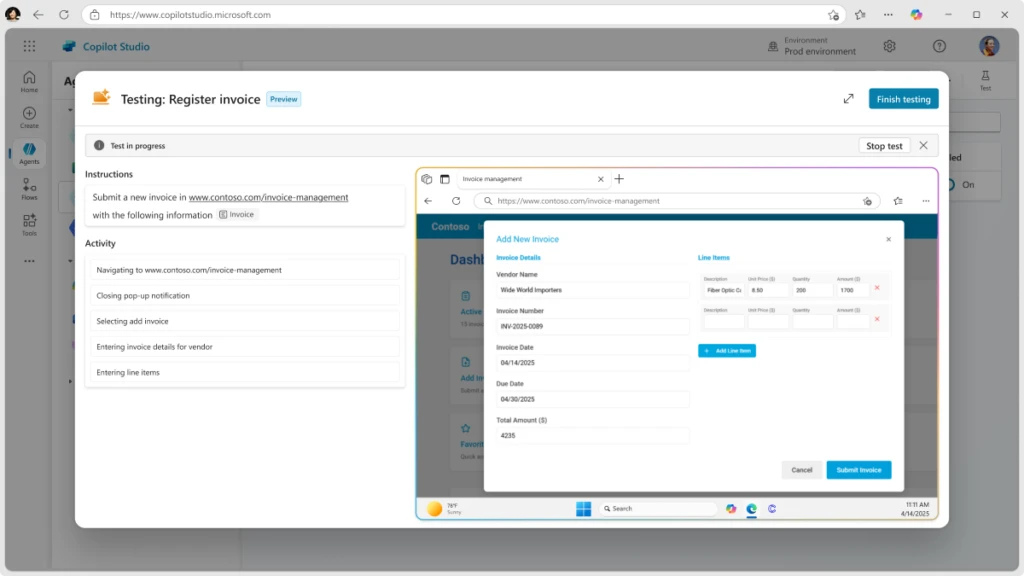
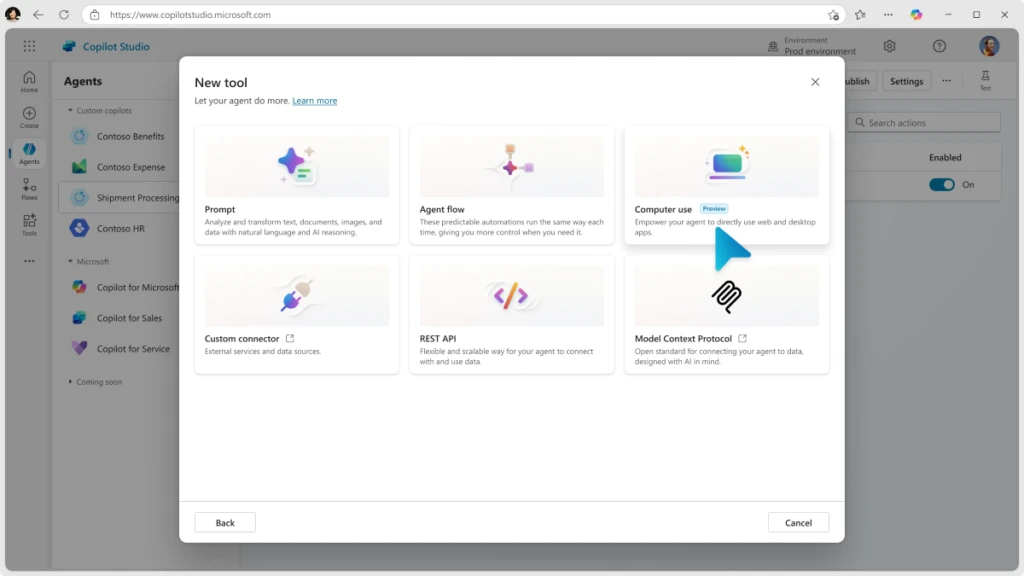
For more information, see the official documentation or provide feedback via computeruse-feedback@microsoft.com.
This post appeared first on “Microsoft News”. Read the entire article here