Getting the Current TabItem When the Tab Is Not Selected in WPF
In this article, Rick Strahl shares insights into handling hover detection in WPF TabControls, demonstrating how to access non-selected TabItems for context-sensitive operations.
Getting the Current TabItem When the Tab Is Not Selected in WPF
Author: Rick Strahl
Hovering over a tab in a WPF TabControl doesn’t make it “selected”, and WPF’s data binding and event APIs mainly work with the selected state. This presents a challenge when you wish to display a context-sensitive UI element – like a context menu or tooltip – for the item under the mouse rather than the currently selected item.
Problem: Selected vs. Hovered TabItem
WPF’s TabControl (and similar list-based controls), easily provides information about the selected item through properties such as SelectedItem, SelectedValue, and SelectedIndex. However, these properties are not helpful if you want to respond to the tab the user is simply hovering over with their cursor.
Common Scenarios Requiring Hover Detection:
- Displaying a context menu for the hovered tab, regardless of selection
- Showing tooltips for tabs the mouse hovers over
Most of the time you want context-aware features for the hovered item, not just the selected one. This scenario often arises in applications with sidebar panels, icon-only tabs, or advanced UI interactions, such as in Rick’s application Markdown Monster, where tabs can trigger context menus even when not active.
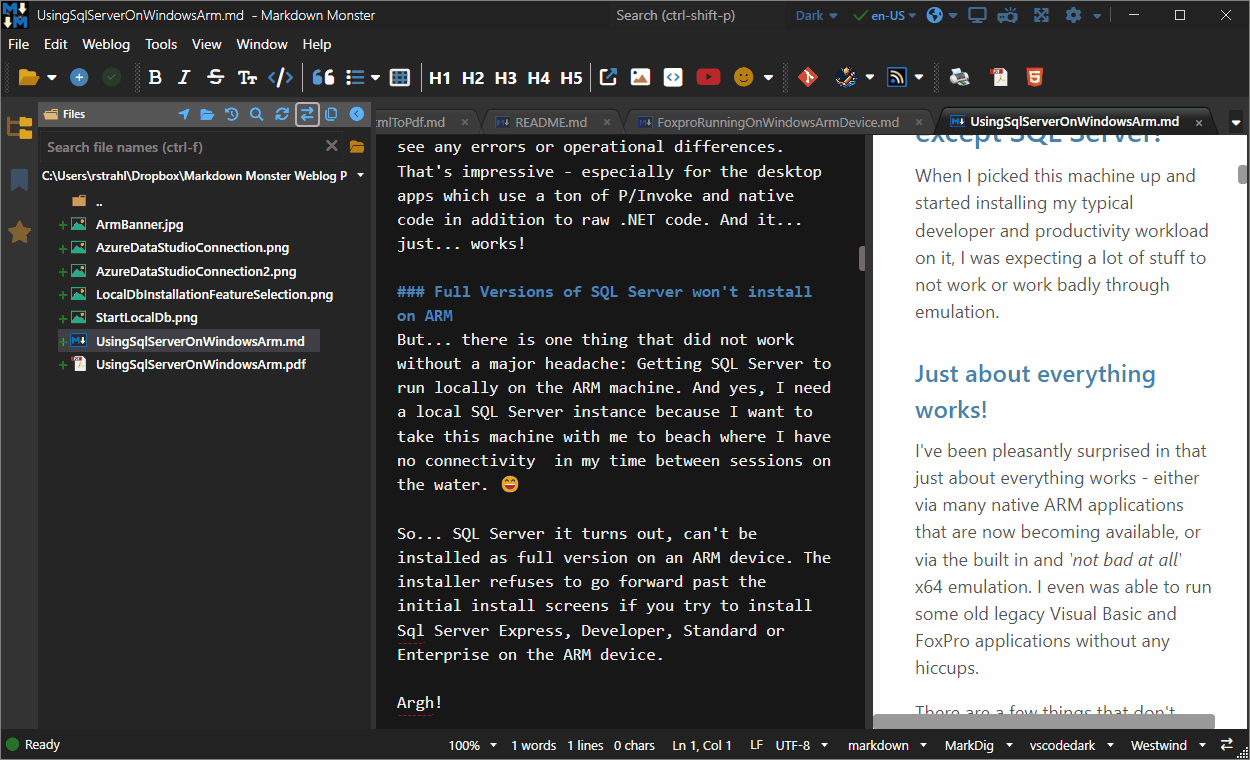
Figure 1: Sidebar tabs display context menus for hovered (not just selected) tabs in Markdown Monster.
Attempt 1: Relying Only on SelectedItem
A naïve event handler for opening a context menu might look like this:
private void LeftSidebar_ContextMenuOpening(object sender, ContextMenuEventArgs e) {
var src = sender as TabControl;
var tab = src?.SelectedItem;
if (tab == null) return;
// Show context menu, but only for the selected tab
}
Limitation: This works if you only care about the selected tab, but fails when you want context for the hovered (but not selected) tab. For example, if you right-click on a different tab, the context menu would still show options for the selected tab.
Solution: Using OriginalSource and Traversing the Visual Tree
To accurately respond to the hovered tab, you need to:
- Use
e.OriginalSourcefrom the event to find the originating UI element. - Walk up (traverse) the parent hierarchy from that source until you reach the relevant
TabItem(or your customMetroTabItemif using MahApps.Metro).
Example: Event Handler to Detect the Hovered TabItem
private async void LeftSidebar_ContextMenuOpening(object sender, ContextMenuEventArgs e) {
var src = e.OriginalSource as FrameworkElement;
if (src == null) return;
var tab = WindowUtilities.FindAncestor<MetroTabItem>(src);
if (tab == null) return;
// Now you have the hovered tab item (not just the selected one)
var context = new LeftSidebarContextMenu(tab);
await context.OpenContextMenu();
e.Handled = true;
}
This pattern works by:
- Grabbing the control the context menu was invoked on.
- Walking up the control’s parent chain to match the type you’re looking for.
Utility Function: FindAncestor()
A reusable helper, such as FindAncestor<T>, traverses the visual tree:
/// <summary>
/// Finds a type of element in the parent chain of an element
/// </summary>
public static T FindAncestor<T>(DependencyObject currentControl) where T : DependencyObject {
do {
if (currentControl is T)
return (T) currentControl;
currentControl = VisualTreeHelper.GetParent(currentControl);
} while (currentControl != null);
return null;
}
This method returns the first ancestor in the parent chain matching the specified type.
Use Case:
- Can be applied to any ItemsControl, such as TreeView or ListView, not just TabControl.
Community Improvements and Ideas
Enumerable Traversal with LINQ (Stephen Cleary)
Rather than a one-off search, you can define an enumerable that produces the current control and all its ancestors:
public static IEnumerable<DependencyObject> SelfAndAncestors(this DependencyObject currentControl) {
while (currentControl != null) {
yield return currentControl;
currentControl = VisualTreeHelper.GetParent(currentControl);
}
}
// Usage:
var tab = src.SelfAndAncestors().OfType<MetroTabItem>().FirstOrDefault();
Benefits: Leads to more expressive and flexible code using LINQ.
Challenge: Multiple TabControls and Focus
A reader, Felix Strauss, points out a scenario with multiple TabControls where the selected tab may not reflect the ‘active’ tab—defined as the tab containing the control with focus. This opens up further possibilities for leveraging visual/logical tree traversal to detect active states.
Summary
The main technique is:
- Start with the event’s
OriginalSource - Traverse up the visual tree for the parent TabItem
- Respond with context-sensitive UI (menus, tooltips, etc.) for the appropriate tab
This approach is a handy reminder for WPF developers who want their UIs to be responsive not just to selection, but to the user’s context—as indicated by the mouse or focus location.
Content adapted from Rick Strahl’s blog post, with additional insights from the community and practical code references.
This post appeared first on “Rick Strahl’s Blog”. Read the entire article here